XUM Refurbished 8GB DDR3 1333MHz LRDIMM Server Memory Ram
We are the UK's number one memory seller on eBay for refurbished 8GB 1x8GB Server Memory Ram DDR3 PC3-10600 1333MHz 240-pin LRDIMM ECC Registered Memory Ram Upgrades.
A memory upgrade is the quickest, easiest, and most cost-effective way of boosting the speed and performance of your machine.
*Please note: This memory is only suitable for server machines and will not work on normal desktop PC's.
Availability:
Ships same day if ordered before 3pm
Life time warranty on all New memory ram. 1 year warranty on Refurbished / Used Memory RAM
-
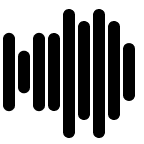
- Bandwidth:
- 10664 MB/s
-
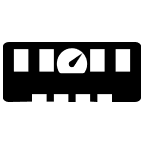
- Bus Speed:
- PC3-10600 (DDR3-1333)
-
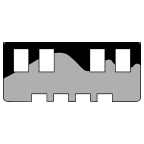
- Capacity:
- 8GB (1 x 8GB)
-

- CAS:
- CL9
-
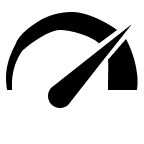
- Clock Speed:
- 1333Mhz
-
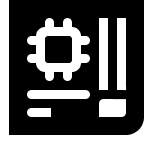
- Compatibility:
- DDR3 Servers only, Not for Laptops and Desktops
-
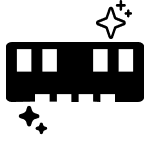
- Condition:
- Refurbished - Grade A
-
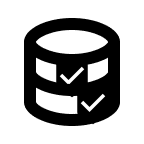
- Data Integrity:
- ECC Registered
-
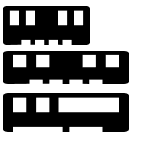
- Form Factor:
- LRDIMM (Registered Dual Inline Memory Module)
-
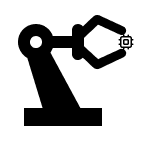
- Manufacturer:
- Varies
-
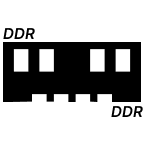
- Memory Type:
- DDR3 SDRAM (Low Voltage)
-
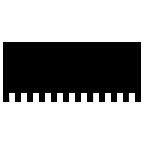
- Number of Pins:
- 240 Pin
-
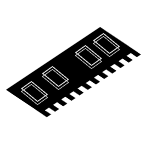
- Rank:
- 1R 2R
-
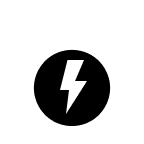
- Voltage:
- 1.35
How to Install Memory RAM in Your Laptop: Step by Step
|
Step 1 Make sure to properly shut down your laptop through the operating system. Remove any cables connected to the laptop, including the power cable. If your laptop has a removable battery, take it out. Press and hold the power button for 3-5 seconds to discharge any residual electricity. 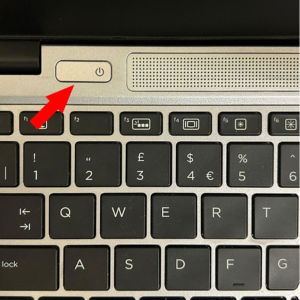
|
Step 2 Consult the owner’s manual for instructions on how to open your specific laptop case. Touch an unpainted metal surface to discharge static electricity. Better yet, wear an anti-static wrist strap attached to a grounded object. Open the case and locate the RAM slots on the motherboard. Note that on laptops, memory slots can be located under the keyboard or the back casing. Remove Existing RAM (if applicable): 
|
Step 3 Install New RAM:Once all the RAM modules are securely installed, reassemble your laptop and replace the battery if it was removed. Plug in the power cable and any other cables you disconnected. 
|
Step 4 Turn on your laptop. It’s recommended to enter the BIOS to ensure the new RAM is recognized and running at the correct speed. Once your laptop has booted into the operating system, check the system properties to confirm that the new RAM is detected and usable. 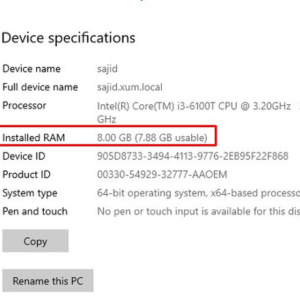
|
Post-Installation
Happy upgrading!







