We are the UK's number one memory seller on eBay for 8GB DDR3 desktop memory 1x8GB RAM DDR3 PC3-12800 1600MHz 240-pin DIMM Memory Ram Upgrades.
Availability:
Ships same day if ordered before 3pm
Compatible Devices:
Acer Server Other Models AP130 F2, Acer Veriton P Series P130 F3, Acer Altos Other Models T110 F3 Series (AT110 F3), Acer Altos Other Models T310 F3, Acer Altos Other Models T110 F2 Series (AT110 F2), Acer Altos Other Models C100 F3 Series, Acer Server Other Models AC100S, Acer Server Other Models AT110 F3
Asus Motherboard Z7 / Z8 / Z9 / Z10 Series Z9PA-D8, Asus Motherboard P8 Series P8B-MX, Asus Server TS Series TS700-E6/RS8, Asus Server ESC Series ESC1000 G2, Asus Server ESC Series ESC700 G2, Asus Server RS Series RS100-E7/PI2, Asus Server TS Series TS100-E7/PI4, Asus Motherboard P9 Series P9D-E/4L, Asus Motherboard P9 Series P9D-I, Asus Motherboard P9 Series P9D-MH/SAS/10G-DUAL, Asus Server TS Series TS100-E8-PI4, Asus Server TS Series TS300-E8-PS4, Asus Server RS Series RS320Q-E7/RS12, Asus Server RS Series RS100-X7, Asus Server RS Series RS100-E8-PI2, Asus Server RS Series RS300-E8-PS4, Asus Server RS Series RS300-E8-RS4, Asus Motherboard P9 Series P9D-C/4L, Asus Motherboard P9 Series P9D-C/2L, Asus Motherboard P9 Series P9D-M, Asus Motherboard P9 Series P9D-MX, Asus Motherboard P9 Series P9D-MV, Asus Motherboard P9 Series P9D-X, Asus Server RS Series RS300-E7/RS4, Asus Server RS Series RS300-H8-PS12, Asus Motherboard P9 Series P9D-V, Asus Server TS Series TS300-E8-RS4-C, Asus Server Other Models S1016P, Asus Server TS Series TS110-E8-PI4, Asus Motherboard P9 Series P9A-I/C2550/4L, Asus Motherboard P9 Series P9D-MH/10G-DUAL
Dell PowerEdge T Series T110 II, Dell PowerEdge M Series M420, Dell PowerEdge T Series T20, Dell PowerVault NX Series NX3300, Dell PowerEdge R Series R220

Fujitsu Siemens Primergy RX Series RX100 S7p (D3032), Fujitsu Siemens Primergy TX Series TX100 S3p (D3009), Fujitsu Siemens Motherboard D Series D3128-B, Fujitsu Siemens Primergy RX Series RX100 S8 (D3229), Fujitsu Siemens Celsius R930, Fujitsu Siemens Primergy TX Series TX1310 M1 Essential Edition, Fujitsu Siemens Primergy RX Series RX1330 M1, Fujitsu Siemens Primergy TX Series TX1310 M1 LFF, Fujitsu Siemens Primergy TX Series TX1310, Fujitsu Siemens Primergy TX Series TX1330 M1 Rack, Fujitsu Siemens Primergy TX Series TX1330 M1 Tower, Fujitsu Siemens Primergy TX Series TX1320 M1, Fujitsu Siemens Primergy TX Series TX120 S3p (D3049), Fujitsu Siemens Primergy TX Series TX140 S2 (D3239), Fujitsu Siemens Primergy TX Series TX140 S1p, Fujitsu Siemens Simatic IPC847D
HP ProLiant MicroServer MicroServer Gen8 Series, HP Workstation Z Series Z420, HP Workstation Z Series Z620, HP ProLiant ML Series ML310e Gen8, HP ProLiant ML Series ML320e Gen8, HP ProLiant DL Series DL320e Gen8, HP ProLiant XL / Apollo Series XL220a Gen8 v2, HP ProLiant ML Series ML10, HP StoreEasy 1430, HP StoreEasy 1440, HP ProLiant ML Series ML10 v2, HP ProLiant ML Series ML310e Gen8 v2, HP ProLiant MicroServer MicroServer Gen8 G1610T, HP ProLiant MicroServer MicroServer Gen8 G2020T, HP Workstation Z Series Z1 G2 (All-in-One) AIO, HP ProLiant WS Series WS460c Gen8, HP ProLiant DL Series DL320e Gen8 v2, HP StoreEasy 1540, HP StoreEasy 1530
Lenovo ThinkServer RD Series RD430, Lenovo ThinkServer RD Series RD330, Lenovo ThinkStation C Series C30, Lenovo ThinkServer TS Series TS140, Lenovo ThinkServer TS Series TS440, Lenovo ThinkServer RS Series RS140, Lenovo ThinkStation S Series S30 4352, Lenovo Storage Area Network EMC PX12-450R
-
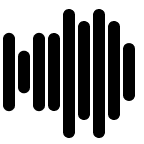
- Bandwidth:
- 12800 MB/s
-
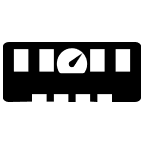
- Bus Speed:
- PC3-12800 (DDR3-1600)
-
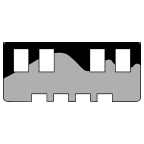
- Capacity:
- 8GB (1 x 8GB)
-

- CAS:
- CL11
-
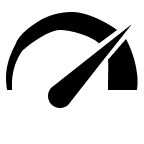
- Clock Speed:
- 1600Mhz
-
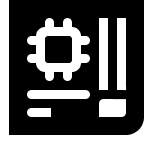
- Compatibility:
- DDR3 Motherboards, Desktops
-
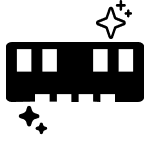
- Condition:
- New
-
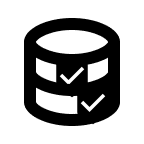
- Data Integrity:
- Non-ECC Unbuffered
-
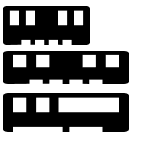
- Form Factor:
- DIMM (Dual In-Line Memory Module)
-
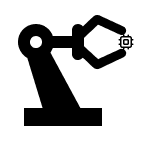
- Manufacturer:
- XUM
-
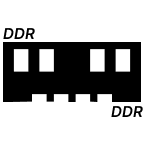
- Memory Type:
- DDR3 SDRAM
-
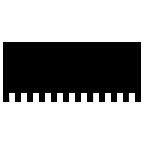
- Number of Pins:
- 240 Pin
-
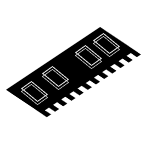
- Rank:
- 1R 2R
-
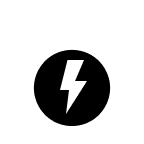
- Voltage:
- 1.5
How to Install Memory RAM in Your Laptop: Step by Step
|
Step 1 Make sure to properly shut down your laptop through the operating system. Remove any cables connected to the laptop, including the power cable. If your laptop has a removable battery, take it out. Press and hold the power button for 3-5 seconds to discharge any residual electricity. 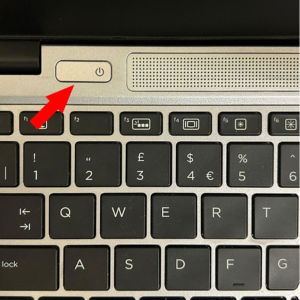
|
Step 2 Consult the owner’s manual for instructions on how to open your specific laptop case. Touch an unpainted metal surface to discharge static electricity. Better yet, wear an anti-static wrist strap attached to a grounded object. Open the case and locate the RAM slots on the motherboard. Note that on laptops, memory slots can be located under the keyboard or the back casing. Remove Existing RAM (if applicable): 
|
Step 3 Install New RAM:Once all the RAM modules are securely installed, reassemble your laptop and replace the battery if it was removed. Plug in the power cable and any other cables you disconnected. 
|
Step 4 Turn on your laptop. It’s recommended to enter the BIOS to ensure the new RAM is recognized and running at the correct speed. Once your laptop has booted into the operating system, check the system properties to confirm that the new RAM is detected and usable. 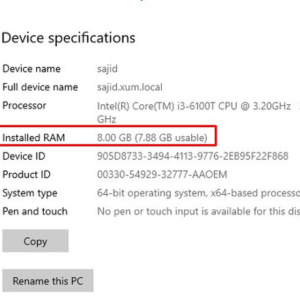
|
Post-Installation
Happy upgrading!













