Play the Games Everyone's Talking About—Flawless, Fast & Fully Immersive

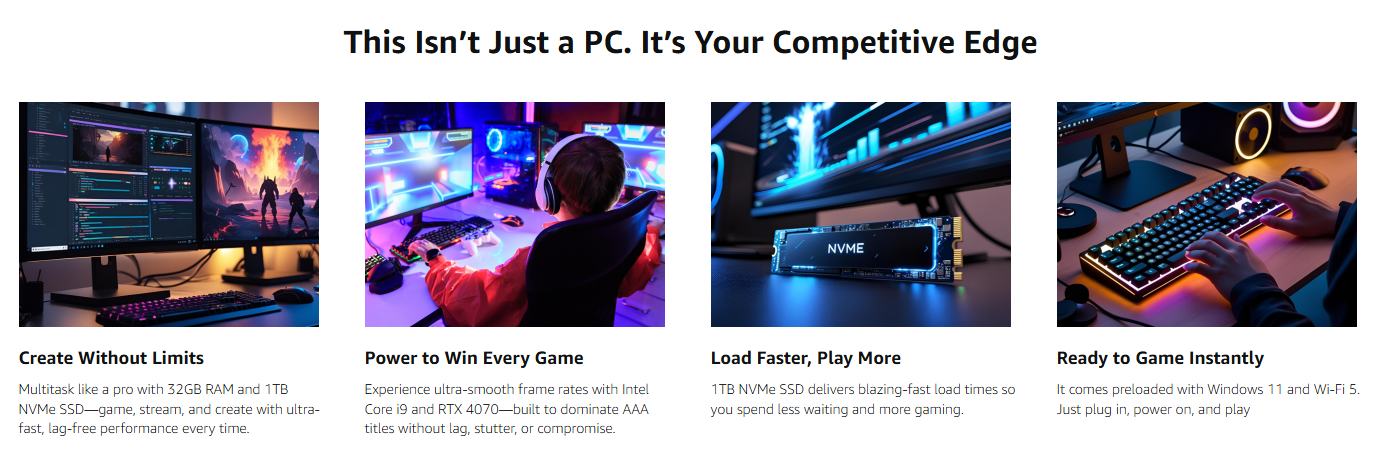
XUM Intel Core i9 – High-End Desktop PC 4K - 13900KF, RTX 4080 16GB, 32GB RAM, 1TB SSD – High-End Desktop PC for 4K Gaming & Creative Work
Prepare for an unparalleled gaming and creative experience with the XUM Intel Core i9-13900KF RTX 4080 SUPER high Gaming PC. This elite high-end gaming desktop is engineered for the most demanding users – serious gamers, professional streamers, and content creators – who require absolute peak performance. Dive into stunning 4K resolution, conquer any virtual world, and accelerate your creative workflows with a system built for extreme power, delivered ready to play.
Next-Gen Processing & Graphics Dominance: At the very core of this formidable machine lies the Intel Core i9-13900KF processor. Featuring an astounding 24 Cores (8 performance cores + 16 Efficient-cores) and 32 Threads, with a blistering base clock of 2.2 GHz (P-core) and a Max Turbo Frequency reaching up to 5.4 GHz, this CPU offers an unmatched blend of raw processing power and multi-threaded efficiency. It's perfectly paired with the world-class NVIDIA GeForce RTX 4080 SUPER 16GB GDDR6X GPU. Experience real-time ray tracing taken to new heights, AI-powered graphics with DLSS 3.5, and achieve hyper-realistic visuals and extreme frame rates across all modern AAA games and intensive creative applications.
Immersive Gaming & VR Ready Performance: Step into the future of gaming. The XUM RTX 4080 SUPER PC delivers a truly immersive experience:
- Stunning 4K Gaming: Expect buttery-smooth performance in demanding titles like Cyberpunk 2077 (70-100+ FPS with DLSS), Alan Wake 2 (60-80+ FPS with DLSS/RT), Microsoft Flight Simulator (60-90+ FPS), and Starfield (80-110+ FPS) at high to ultra settings.
- Competitive 1440p: Achieve ridiculously high refresh rates for competitive esports (e.g., Valorant, CS2, Apex Legends) and effortless ultra-settings in any game.
- Ultimate VR Experience: This system is fully VR-ready, providing the raw horsepower for seamless, high-fidelity virtual reality. Conquer any VR universe with titles like Half-Life: Alyx, Bonelab, Assetto Corsa Competizione VR, and Population: One running flawlessly.
Lightning-Fast Memory & Storage: Multitask without compromise thanks to 32GB of high-speed DDR4 RAM, ensuring fluid transitions between applications, heavy browser usage, and concurrent gaming, andstreaming sessions. The blazing-fast 1TB NVMe SSD is the pinnacle of storage, delivering near-instant Windows 11 boot times, rapid game loading, and ample space for your entire game library, expansive media collections, and critical software. Enjoy a clean, efficient setup with no need for a secondary mechanical drive, focusing solely on speed and responsiveness.
Premium Build, Striking Aesthetics & Reliable Power: Housed within a sleek black chassis, this XUM Gaming PC isn't just a powerhouse; it's a statement piece. Customise your setup with vibrant aRGB lighting, creating a dynamic visual impact. Powering these high-end components is a robust 850W Bronze-rated Power Supply Unit (PSU), guaranteeing stable, efficient power delivery and ensuring your system runs optimally even during the most intense gaming marathons or CPU-intensive rendering tasks.
Seamless Connectivity & Unwavering Support: Stay wirelessly connected with built-in WiFi 5 for lag-free online play and seamless streaming from anywhere in your home. This prebuilt gaming PC comes with Windows 11 Home pre-installed, offering a modern, intuitive user interface with cutting-edge gaming optimisations and robust productivity tools. Enjoy complete peace of mind with every XUM system, backed by our comprehensive 2-year parts and labour warranty, a customer-centric 60-day refund policy, and dedicated lifetime technical support from our expert, UK-based professionals.
This XUM Gaming PC is the ideal choice for:
- Elite Gamers: Those who demand the highest frame rates, stunning 4K visuals, and uncompromised settings in all titles.
- Professional Streamers: Requiring a stable, powerful rig to game and stream in high quality simultaneously without performance drops.
- Demanding Content Creators: Handling intensive video editing, 3D rendering, animation, and complex graphic design projects with speed and efficiency.
- Virtual Reality Enthusiasts: Seeking the most immersive and fluid VR experiences across all modern headsets and titles.
- Tech Enthusiasts: Wanting a top-tier, future-ready prebuilt system with premium components and reliable long-term support.
Gaming Performance
Equipped with the Intel i9-13900KF and Nvidia RTX 4080 Super, this PC is designed to handle the latest AAA titles at high resolutions and frame rates. Below are estimated FPS rates for popular games on this configuration:
- Cyberpunk 2077: ~95-105 FPS (1440p, Ultra settings with Ray Tracing)
- Call of Duty: Modern Warfare II: ~185-210 FPS (1440p, Ultra settings)
- Fortnite: ~310-330 FPS (1440p, Epic settings with DLSS)
- Apex Legends: ~225-245 FPS (1440p, High settings)
- Red Dead Redemption 2: ~125-135 FPS (1440p, Ultra settings)
- GTA V: ~205-225 FPS (1440p, High settings)
- Valorant: ~500+ FPS (1440p, High settings)
- Overwatch 2: ~360-380 FPS (1440p, Ultra settings)
Elevate your digital world. Experience the ultimate in power, reliability and precision engineering with the XUM Gaming PC – your gateway to next-level performance.
FAQ:










