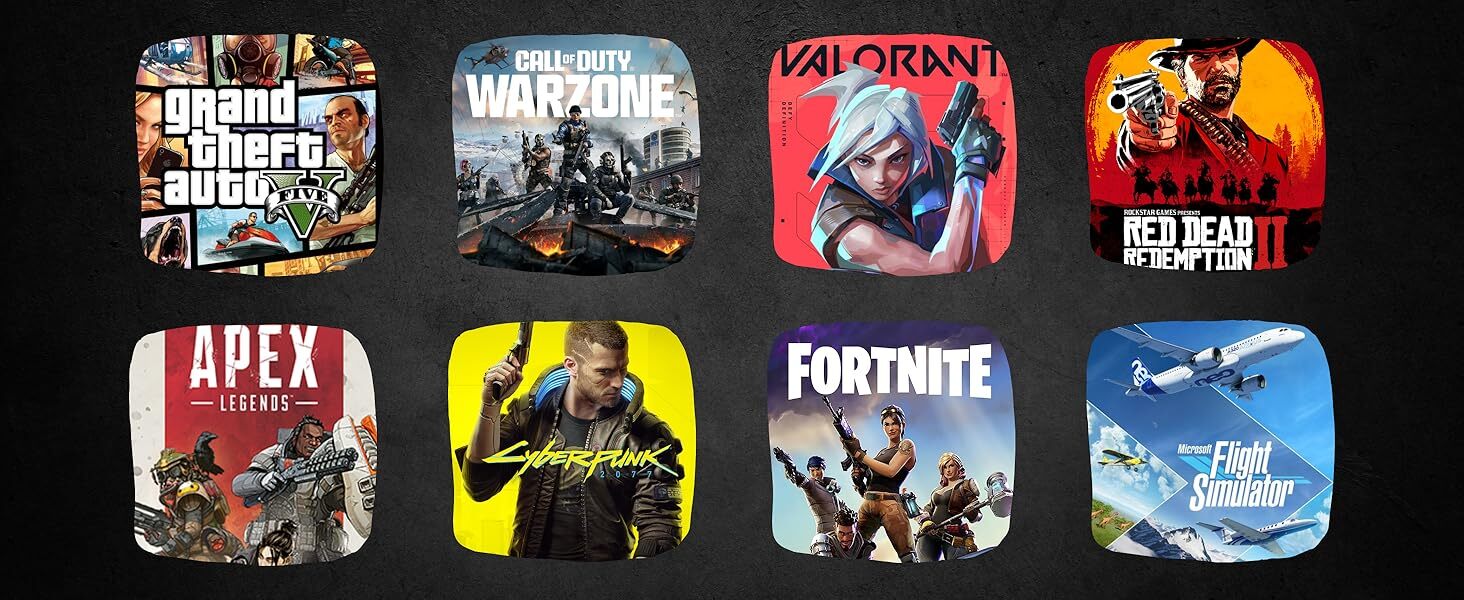
XUM Legend Intel Core i9-11900F RTX 5060 8GB GPU, 32GB DDR4, 1TB SSD, 2TB HDD, Next Day Gaming PC
Upgrade your gaming experience with the XUM Legend next day Gaming PC, engineered for serious gamers who demand top-tier performance. This powerhouse is equipped with an Intel Core i9-11900F processor, ensuring lightning-fast processing speeds that can handle the most demanding tasks and applications with ease.
Key Features:
Graphics Performance: The 5060 8GB GPU provides stunning visuals and smooth gameplay, making it ideal for gamers who crave high frame rates in AAA titles and immersive graphics in virtual environments.
Robust Memory: i9 next day gaming desktop computer With 32GB of RAM, multitasking is seamless. Enjoy gaming while running multiple applications, streaming, or rendering without lag, ensuring a smooth and responsive experience.
Storage Solutions: The 512GB NVMe SSD offers ultra-fast load times and quick access to your games and applications, while the 2TB HDD provides ample storage for all your media, games, and files, ensuring you never run out of space.
Optimised Cooling: Built with advanced cooling technology, this system maintains optimal temperatures even during intense gaming sessions, allowing you to push your limits without worry.
Whether you’re a competitive player, a content creator, or simply someone who enjoys the latest games, the XUM next day gaming desktop computer is the perfect choice for high-performance gaming. Dominate your games with this exceptional gaming rig designed for speed, performance, and reliability.
Please Note: The PC will have protective packaging on the inside of the case. Please remove this before plugging in the PC and turning it on. Warranty: 2 Year Parts & Labour, 60 Day refund period, Life-Time Technical Support











